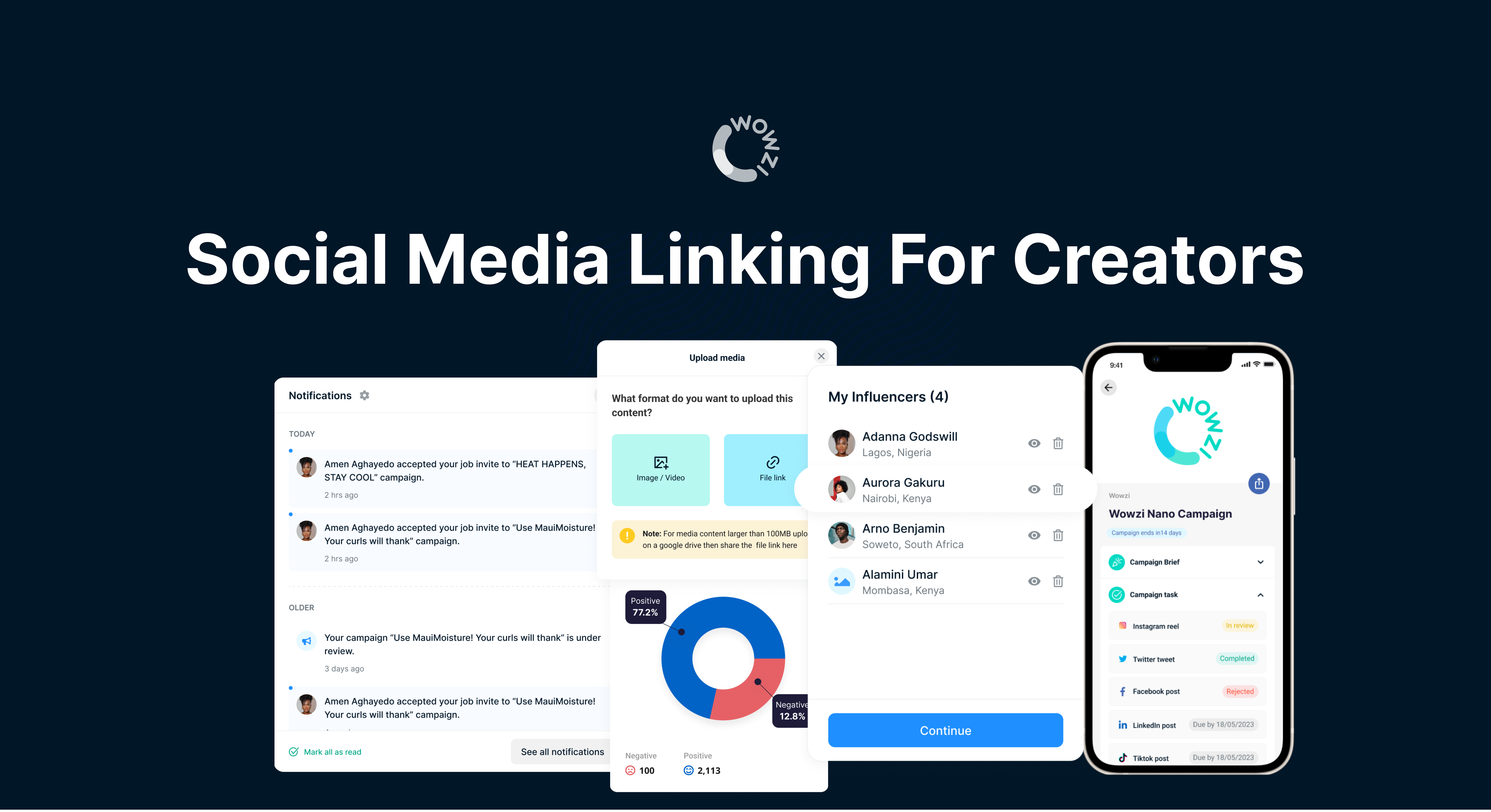Elevate Your Creator Profile with Wowzi’s New Social Media Linking Feature!
As a creator, your journey to success involves collaborating with the right brands and showcasing your creativity to the world. But how can you ensure brands find you? Imagine this: What if there was a way to elevate your profile visibility and boost your chances of landing those dream campaigns? Good news, creators! Wowzi’s brand-new Social Media Linking feature is here to do just that!
Why This Feature is a Must-Have for All Creators 🚀
We get it—time is money, and you’re all about growth. Here’s why this feature is an absolute game-changer for your creator journey:
- Boost Your Profile Visibility: Brands discover you through Wowzi's powerful filtering system. By linking your social media accounts, brands get a clear view of your profile, allowing them to make informed decisions based on your social stats and creativity.
- Access More Campaign Opportunities: The more visible you are, the more opportunities come your way! With your connected profiles, advertisers can find you and choose you for campaigns that fit your niche and audience.
- Stay Ahead of the Game: Linking your accounts as a professional creator sets you up for long-term success. Brands value creators who take their craft seriously, and this feature helps you showcase just that!
Quick Steps to Connect Your Social Media Accounts ✨
Follow these simple steps to link your accounts and start shining:
Step 1: Switch to a Creator Account on Instagram
Your journey to professionalizing your Instagram account starts here! Transitioning to a Creator Account not only unlocks special tools but also enhances your profile for brand collaborations.
- Access Your Profile Settings:
- Open Instagram and tap on your profile picture at the bottom right to head to your profile page.
- In the top right corner, you’ll find three horizontal lines (often called the “hamburger menu”). Tap on it.
- Navigate to Settings:
- From the menu, tap on “Settings”.
- Depending on your current account type, you may find either “Account” or “Business Tools and Controls”. Select the option that applies to you.
- Switch to Professional Mode:
- Look for the option that says “Switch to Professional Account” or something similar.
- You’ll be given a choice between a Business and a Creator account. Choose “Creator” for access to a variety of tools geared towards influencers and creators.
- Choose Your Category:
- You can select a category that best describes your content (like Blogger, Public Figure, Artist, etc.). If you’re unsure, you can skip this step.
- Confirm the Switch:
- Tap “Done”, and you’re officially switched to a Creator account! You’ll now have access to new insights and profile options to help you grow.
Step 2: Connect Your Facebook Page to Instagram
By linking your Facebook Page to your Instagram Creator account, you not only gain access to advanced features but also present a unified brand identity to advertisers.
If you already have a Facebook Page:
- From Instagram:
- Go to your profile and tap the three horizontal lines in the top right corner.
- Tap “Settings” and find the section labeled “Public Business Information” or “Pages”.
- Choose “Connect Existing Page” and select the Facebook Page you want to connect from the list.
- From Facebook:
- Head to Facebook and log in to the Page you want to connect.
- Click on “Settings” in the top menu bar.
- In the left-hand menu, select “Linked Accounts” and choose Instagram.
- Follow the prompts to connect your Instagram account to your Page.
Don’t have a Facebook Page yet? No worries, creating one is simple:
- From Instagram:
- Go to your Settings and find the “Public Business Information” section.
- Instead of selecting an existing Page, tap “Create New Page”.
- Follow the instructions to enter details like your Page name and category.
- From Facebook (optional):
- Log in to Facebook and visit Facebook's Page Creation.
- Choose a category, fill in the details, and complete the setup.
- Once your Page is ready, return to the Linked Accounts section to connect it to Instagram.
Step 3: Link Your Accounts to Wowzi
Now that your Instagram and Facebook accounts are set up, it’s time to connect them to Wowzi so brands can easily discover and collaborate with you.
- Log in to Your Wowzi Account:
- Open the Wowzi app and log in to your creator account.
- Access the Social Settings:
- Go to the Settings page and tap on “Social”.
- Connect Your Instagram Account:
- Tap “Connect Instagram Account”. You’ll be redirected to your mobile browser and connected to Meta’s authorization page.
- Authorize Meta:
- If you’re not logged in to Meta, you’ll be prompted to do so. Log in using your Facebook credentials.
- Confirm the Connection:
- You’ll see a prompt that asks you to confirm you’re connecting to Wowzi. Click “Proceed”.
- Choose the Facebook Page you want to link and select the Instagram account associated with it.
- Review Permissions and Complete the Link:
- You’ll be shown the permissions and data you’ll be sharing. Once you’re ready, confirm and complete the connection. Voila! Your accounts are now linked.
Need Help? Wowzi Support is Just a Click Away! 💡
Have questions or hit a bump along the way? We’ve got your back! Reach out to the Wowzi Support Team via the in-app help center or email us at support@wowzi.com. We’re just a click away to help you keep shining. ✨
Ready to Elevate Your Creator Game?
Start linking your accounts today, and let brands discover the creative powerhouse that you are! Stay active, keep your profiles polished, and watch the opportunities roll in. 💥